-
Users Handbook
-
-
-
- Intro & Basics
- All Objects have Descriptions
- Check for unused procedures
- Compiled Procedures up to date
- Invalid Source Layers
- Required Columns
- Check for abnormally ended Jobs
- Check for blocked Jobs
- Check for disabled Tasks
- Check for duplicate tasks in different Jobs
- Check for duplicate tasks in same Job
-
-
-
Administrators Handbook
-
- Register URL
- Configure SSL/HTTPS
- Configure Proxy-Server
- How to edit the appsettings.json file
- System Settings
- Global Parameters
- Allow Service Account to Logon as a Service
- LDAP & SSO Authentication
- Migrating Testcases and Configuration
- Licenses Management
- Manual Configuration
- Exposing the BiG EVAL REST API to other Network Segments
-
- Articles coming soon
-
Developers Handbook
-
Known Problems
-
Demo Virtual Machine
-
Release Notes
-
General
Tagging the BiG EVAL instance with a name
If you installed multiple instances of BiG EVAL in your system environment, it makes sense to tag each of them with a unique label. This allows you to see, with which instance you are actually working, because the tag you choose, will be shown in the title bar. The following picture shows you how this looks like.
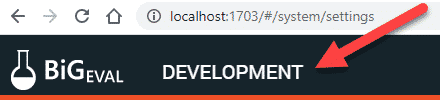
To setup the tag, goto System -> Settings.
Within the common register, you find the text inputbox “Instance Name” where you can enter the tag.
Tagging the BiG EVAL instance with a color
Changing the title bars background color is also possible to tag the instance uniquely.
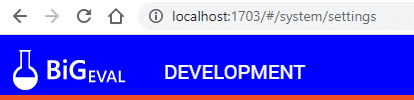
To setup the header background color, goto System -> Settings
Within the common register, you find the text inputbox “Header Background Color”. Enter either a name of a color (e.g. blue) or the HEX-RGB-Code (e.g. #234234).
Frontend URL
The value you ente rin the frontend-URL setting is used in alerting emails or anywhere else, where a direct URL to BiG EVAL is shown. Because BiG EVAL could use multiple URLs, this setting allows you to choose, which URL will be used in emails.
E-Mail Settings
BiG EVAL sends E-Mails based on different events like alerts. For this purpose, it needs to connect to an SMTP server. The E-Mail register in the System -> Settings section of BiG EVAL allows you to setup the SMTP-connection.
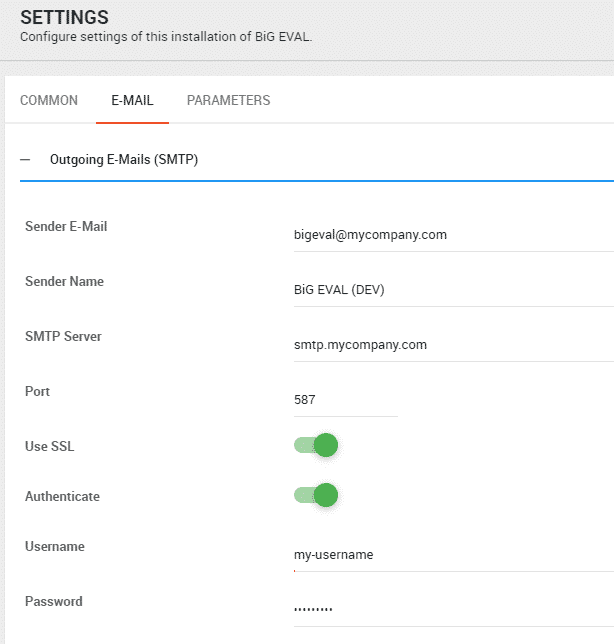
Global Parameters
The global parameters are described in a separate article: Global Parameters
