-
Users Handbook
-
-
-
- Intro & Basics
- All Objects have Descriptions
- Check for unused procedures
- Compiled Procedures up to date
- Invalid Source Layers
- Required Columns
- Check for abnormally ended Jobs
- Check for blocked Jobs
- Check for disabled Tasks
- Check for duplicate tasks in different Jobs
- Check for duplicate tasks in same Job
-
-
-
Administrators Handbook
-
- Register URL
- Configure SSL/HTTPS
- Configure Proxy-Server
- How to edit the appsettings.json file
- System Settings
- Global Parameters
- Allow Service Account to Logon as a Service
- LDAP & SSO Authentication
- Migrating Testcases and Configuration
- Licenses Management
- Manual Configuration
- Exposing the BiG EVAL REST API to other Network Segments
-
- Articles coming soon
-
Developers Handbook
-
Known Problems
-
Demo Virtual Machine
-
Release Notes
-
General
Connecting to your Demo VM
- Home
- Demo Virtual Machine
- Basics
- Connecting to your Demo VM
Our team sent you a welcome email that contains all the information needed to connect to the Cloud Demo VM they set up for you. Please ensure you have all these information available before proceeding with the following steps.
The Cloud Demo VM is a virtual machine hosted in the Azure Cloud. It contains a prepared BiG EVAL installation with many samples and usage scenarios. You can connect to this virtual machines desktop by using a Remote Desktop Client.
Windows
Use this step-to-step guide to connect to the Cloud Demo VM when you have a Windows-based computer.
- Open the Startmenu.
- Search for “Remote Desktop Connection” and start this application.
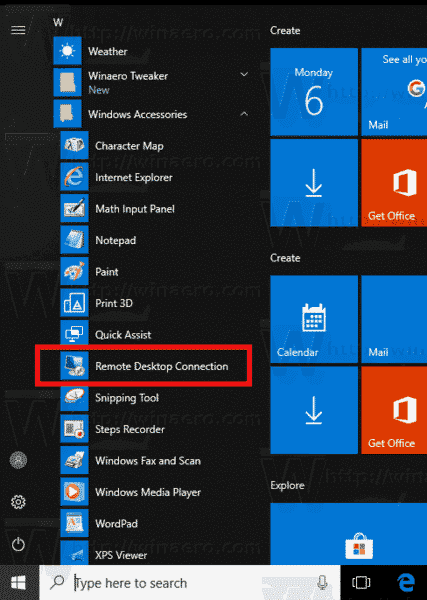
- Consult your welcome-email to get the hostname and the port of your virtual machine.
Enter the hostname followed by a colon and the port.
It should look like this:

- Click on “Connect”.
- You get asked to enter your login-credentials. Click on “More Options” and choose “Use another account”. Depending on your Windows-Version, it may look a little different.
Consult your welcome-email to get the username and the password and enter them. - The Remote Desktop Connection should now be established and you can start discovering your BiG EVAL Cloud Demo VM.
Table of Contents
