-
Users Handbook
-
-
-
- Intro & Basics
- All Objects have Descriptions
- Check for unused procedures
- Compiled Procedures up to date
- Invalid Source Layers
- Required Columns
- Check for abnormally ended Jobs
- Check for blocked Jobs
- Check for disabled Tasks
- Check for duplicate tasks in different Jobs
- Check for duplicate tasks in same Job
-
-
-
Administrators Handbook
-
- Register URL
- Configure SSL/HTTPS
- Configure Proxy-Server
- How to edit the appsettings.json file
- System Settings
- Global Parameters
- Allow Service Account to Logon as a Service
- LDAP & SSO Authentication
- Migrating Testcases and Configuration
- Licenses Management
- Manual Configuration
- Exposing the BiG EVAL REST API to other Network Segments
-
Developers Handbook
-
Known Problems
-
Demo Virtual Machine
-
Release Notes
-
General
Configure Proxy-Server
- Home
- Administrators Handbook
- Configuration
- Configure Proxy-Server
Out of the box, BiG EVAL uses the system-wide proxy settings of the Windows system. In most cases there’s no need to change anything.
But sometimes this is not enough and an explicit Proxy-configuration is needed for BiG EVAL. If that’s the case for you, follow these instructions:
Use a text-editor to edit the file “BTC.BiGeval.Server.exe.config” that can be found directly in the installation-directory of BiG EVAL (usually: c:\program files\Bolt Technology Consulting GmbH\BiGeval\).
Add a configuration-section <system.net> that includes the <defaultProxy> section at the top-most. The exact location doesn’t matter, but the file is easier to edit that way.
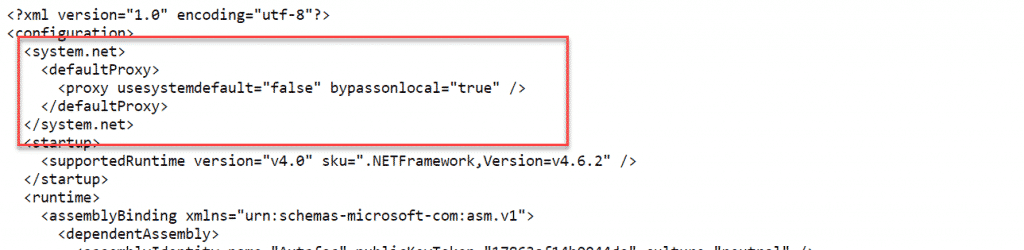
There are different ways to configure the proxy-settings. Please read Microsoft’s documentation under the following link:
Restart the BiG EVAL Windows Service when you completed the configuration.
